True story: The other day, I had to show my tech-savvy husband how to delete a message in Gmail. It wasn’t because he asked either; I had suggested deleting some junk that had cropped up.
Gmail’s whopping 15 GB of E-mail storage space is a hoarder’s playground. With capacity like that and the constant flood of electronic communication, it’s so incredibly easy to find yourself drowning under thousands of E-mails in your inbox. There are perhaps some special people in the world who like filing E-mails or papers, but the rest of us would rather enjoy life.
However . . . how often have you missed out on paying a bill because the E-mail notification got lost in your inbox? When was the last time you left a message in your inbox as a reminder to do something, but you might as well have thrown it into a bottomless pit?
With Gmail’s abundant features and a little know-how, you can conquer your existing inbox without sifting mind-numbingly through each individual E-mail . . . and you can set yourself up for future success with some quick automation. Here are 10 tips to get you on your way.
1. Stop the spam.
Slowing the flood of incoming mail will give you a chance to implement your inbox organizational plan. Google has made unsubscribing from E-mails easy. Open up a newsletter to which you’ve subscribed, and you’ll see an “Unsubscribe” link right next to the sender’s E-mail address. Click it! Get rid of spammy garbage by selecting an E-mail (or a slew of them) and hitting the “Spam” button. High-five yourself.
2. Send and archive in one step.
Have you replied to an E-mail only to find a copy of your response sitting happily at the top of your inbox immediately after? Make it go away without having to endure the annoyance of selecting it and stabbing at the “Archive” button. In the “General” tab of your Gmail settings, select the “Show ‘Send & Archive” button in reply” radio button and save your settings. Now when you hit the Send button, your E-mail will obediently file itself away.
3. Love the labels.
Gmail uses labels instead of folders. The beauty of that approach is that you can use multiple labels for a single E-mail. Got a recipe in a personal note from your buddy? Label it “Recipes” and “Friends” to find it under either category later. Received your credit card bill alert? Label it “Credit Cards” and “Friday” if you want to lump it in with everything you’ll be tackling on Friday. Use as many labels as you need to tag your E-mail and make it easy to find later.
4. Use nested labels.
Just as you’d use folders and subfolders for your files, use primary and nested labels. Maybe your main label is “Wedding,” but you’ll have sub-labels for “Dresses,” “Honeymoon Planning,” and “Venues.” Creating a nested label is a snap. You simply choose the “Nest label under:” option when creating or editing a label and then specify the primary label.
5. Automate your labels with filters.
Don’t make a habit of applying labels one-by-one to your E-mails. Create a filter to apply labels en masse to existing and future E-mails. Tell Gmail that any E-mail matching “from:(*@amazon.com OR *@ebay.com)” should be labeled under “Purchases.” Have Gmail label every message containing the name of your kid’s school as “School Stuff.”
6. Embrace the Archive and Delete buttons.
Once you’ve got a functioning label system in place, you don’t need the sea of E-mails in your inbox because you can find them anytime. Archive those labeled E-mails so they’re not cluttering up your inbox! Be realistic and delete the nonsense you will never open again.
7. Label outgoing mail.
It’s maddening to send an E-mail, track it down in the Sent folder, and then apply your labels. Before you hit Send, click the down arrow in the bottom-right corner of your message composition window to see a list of options. Use the Label option to categorize your E-mail before it goes out the door.
8. Make your labels stand out.
Some labels are more important than others, so you want them to jump out at you when you assign them to an E-mail. Coloring your “PAY ME” label a bright red is a great way to draw your area to the electric bill notice in your inbox. Gmail offers you the option of applying color to your labels or leaving them gray. When you mouse over a label in the left pane of your Gmail screen, a small down arrow appears to the right of the label. Click it for a list of options, including choosing a color for your label.
9. Hide infrequently searched labels.
The left pane of your Gmail screen clutters up fast if you’re a label-making fiend. They really only need to be visible there if you need to see everything categorized under that label (like clicking a folder). For instance, you might want to save and label all of your mortgage payment E-mail receipts as “Mortgage,” but you rarely reference that set of E-mails. Hide the labels you don’t need to see on the “Labels” tab of your Gmail Settings. Hiding a label from view won’t prevent you from being able to label incoming and outgoing mail.
10. Automate your E-mail actions with filters.
Filters aren’t just for optimizing your labeling. Use filters to specify which E-mails should automatically be marked as read, archived, forwarded (and to where), deleted, marked as important, and more. Your inbox is a lot easier to keep tidy if you bypass it and take some automated action on an E-mail automatically.
What’s your best tip for organizing your E-mail?
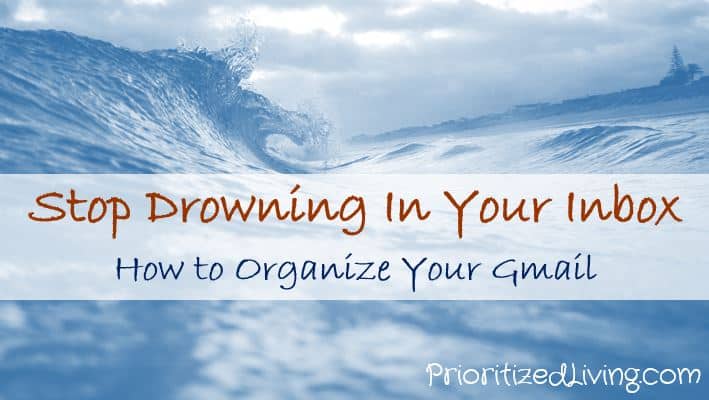
Leave a Reply